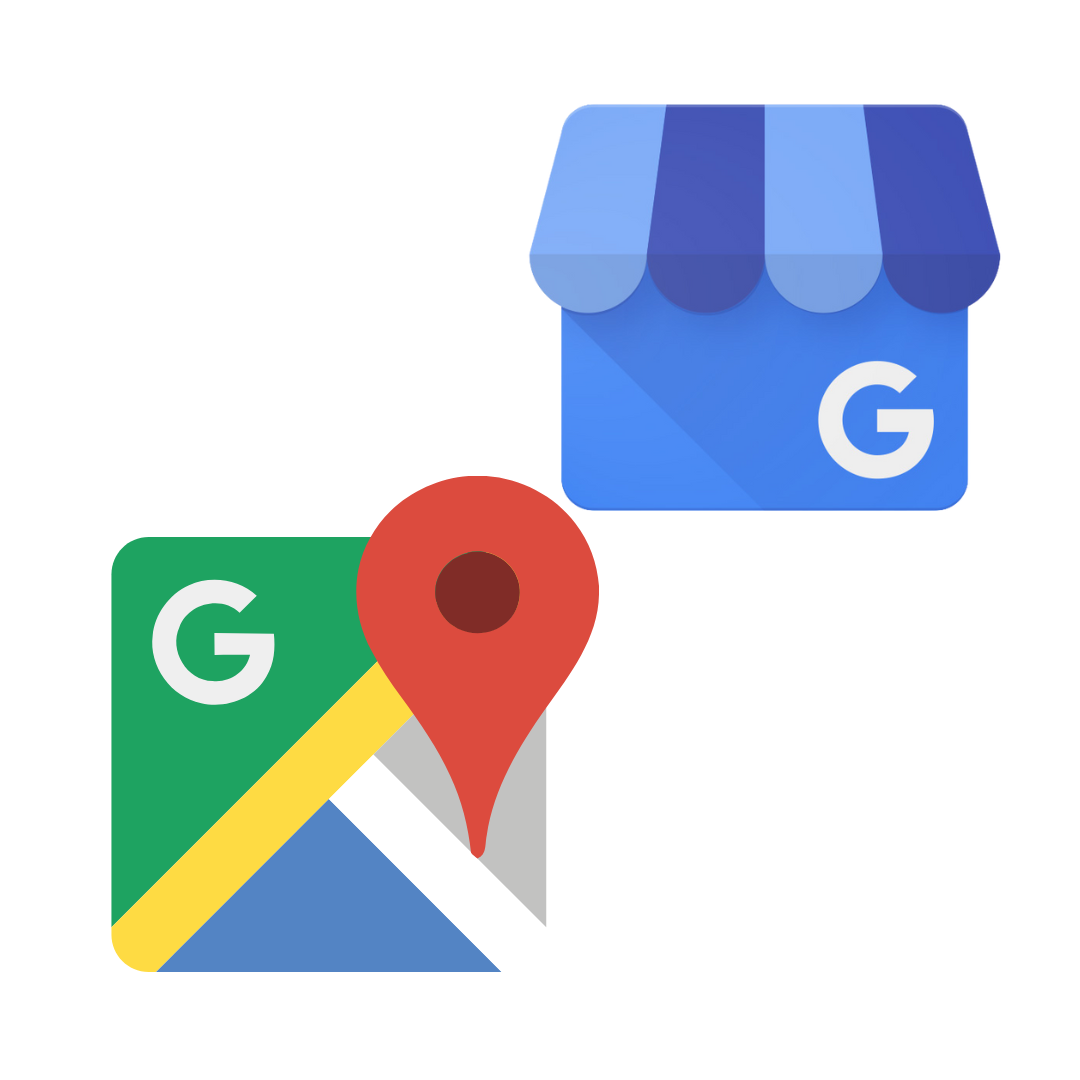Google Maps is a digital mapping service that was created by Google. It provides satellite images, street maps, 360° panoramic street views (Street View), real-time traffic conditions (Google Traffic), and route planning for those who commute by foot, vehicle, or bicycle (in beta), or public transportation.
How to add a business location on Google Maps
Adding a business location on Google Maps is a great way to make sure your customers can find you. Here’s how to do it:
1. Go to maps.google.com and sign in with your Google account.
2. Click on the menu icon in the top left corner and select “Your places.”
3. Select “Maps” and then click on the “Create Map” button.
4. Enter your business information, including the address, phone number, and website. Then, just click on the “Add to map” button and boom you done it.
5. Your business should now be added to Google Maps!
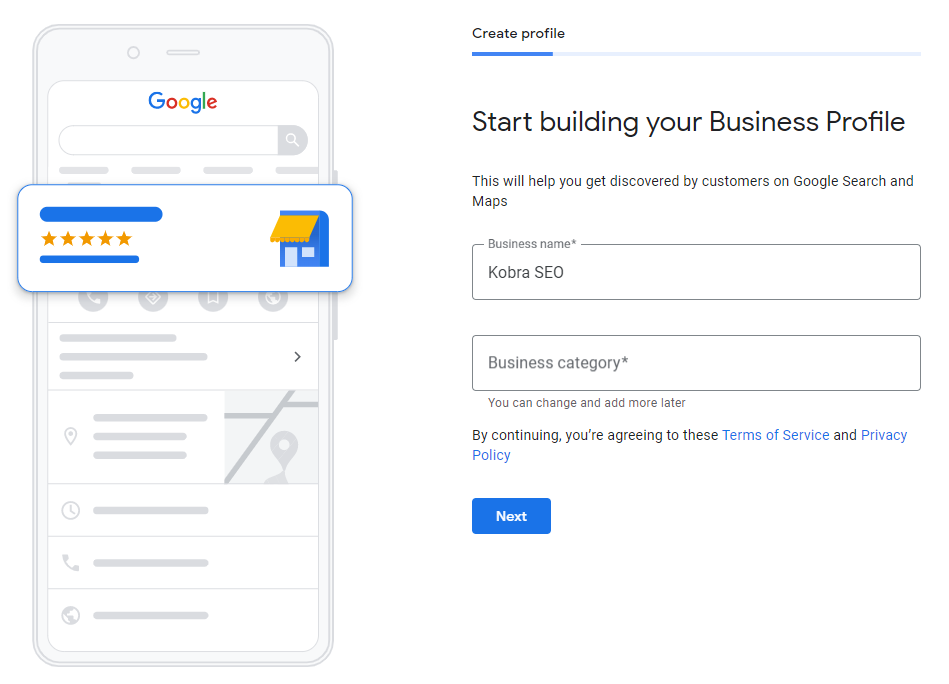
How to claim a business location on Google Maps
If you’re a business owner, it’s important to claim your business location on Google Maps. By doing so, you can control how your business appears on Google Maps and make sure that accurate information is displayed.
To claim your business location on Google my business page or google maps:
1. Sign in to Google My Business.
2. If you have numerous locations, select the one you want to administer..
3. Click Info from the menu.
4. Scroll down to the “Additional Information” area and press the Edit button.
5. In the “Name” section, add your business name and click Apply.
6. In the “Address” section, add your business address and click Apply.
7. In the “Categories” section, add up to 5 categories that describe your business and click Apply.
8. In the “Attribute” section, select any relevant attributes for your business and click Apply.”
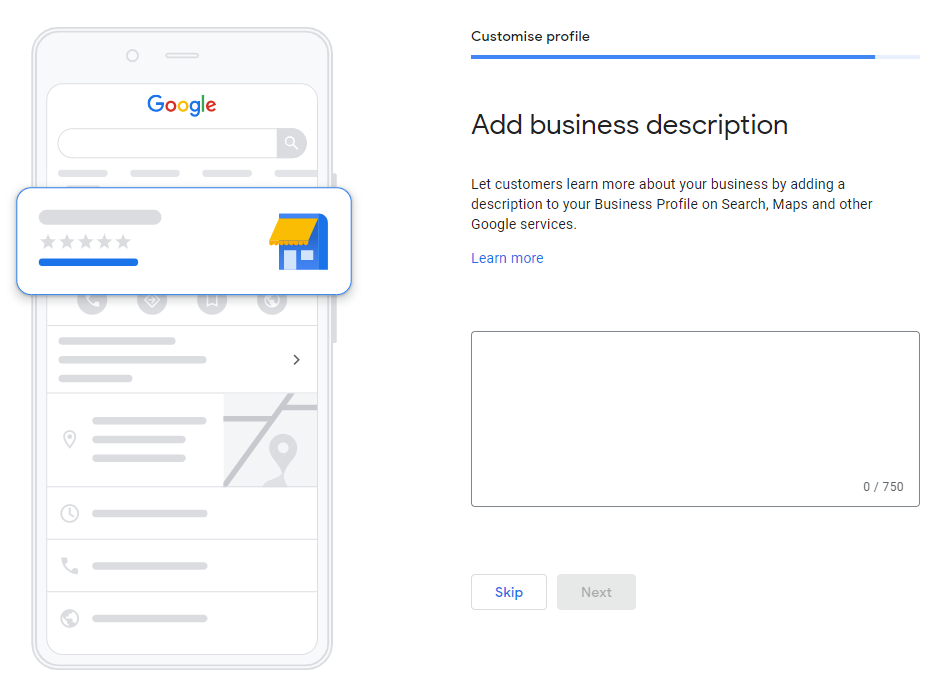
How to create a custom Google Map
If you’re a business owner, chances are you’ve already claimed your listing on Google Maps. But did you know that you can also create a custom Google Map for your business? This is a great way to show off your location(s) and help customers find their way to your door. Plus, it’s easy to do! Here’s how:
1. First, sign in to your Google My Business account.
2. Click on the location you want to create a map for.
3. In the left sidebar, click “Info.”
4. Scroll down to the “Maps” section and click “Create a map.”
5. Give your map a name and description, then click “Save.”
6. To add markers to your map, click the “+” icon in the top left corner. You can add markers for each of your locations, or for important landmarks or points of interest near your business.
7. To share your map, click the “Share” button in the top right corner and copy the link provided. You can share this link with customers, or embed the map on your website or blog.
What are the advantages of adding my company to Google Maps?
There are numerous benefits to adding your business to Google Maps. Perhaps most importantly, it can help you reach a wider audience and promote your business to potential customers who may not be aware of your existence otherwise. Additionally, it can help you improve your local SEO rankings, making it easier for people in your area to find you when they search for relevant keywords online. Finally, adding your business to Google Maps is simply a good way to support and promote local businesses – something that is always beneficial!